Best AI Image Generator: Exploring the Power of Qwen3
5/3/2025
 Qwen3 was released at dawn on April 29. Qwen has open-sourced eight different models, each attaining state-of-the-art (SOTA) performance among open-source models of the same size. How powerful is it? Even the smaller 4B parameter model can match the performance of Qwen's previous 72B model! This means that high-quality models can now be deployed privately on consumer-grade graphics cards. Many applications can now run. Local deployment isn't complicated either. This article introduces two methods that don’t require coding knowledge and are not complex, serving as a starting point:
Qwen3 was released at dawn on April 29. Qwen has open-sourced eight different models, each attaining state-of-the-art (SOTA) performance among open-source models of the same size. How powerful is it? Even the smaller 4B parameter model can match the performance of Qwen's previous 72B model! This means that high-quality models can now be deployed privately on consumer-grade graphics cards. Many applications can now run. Local deployment isn't complicated either. This article introduces two methods that don’t require coding knowledge and are not complex, serving as a starting point:
First Method: Ollama
- Download and Install Ollama: Go to ollama.com to download the version suitable for your operating system, just like installing regular software.
- Download the Model: After installation, visit the website, click on the “Models” tab in the menu, find “qwen3” to enter the details page, and select the version that fits your computer's specifications. I have a 30-series Nvidia card and chose the 8b version (later, I will include tests for the 14b version).
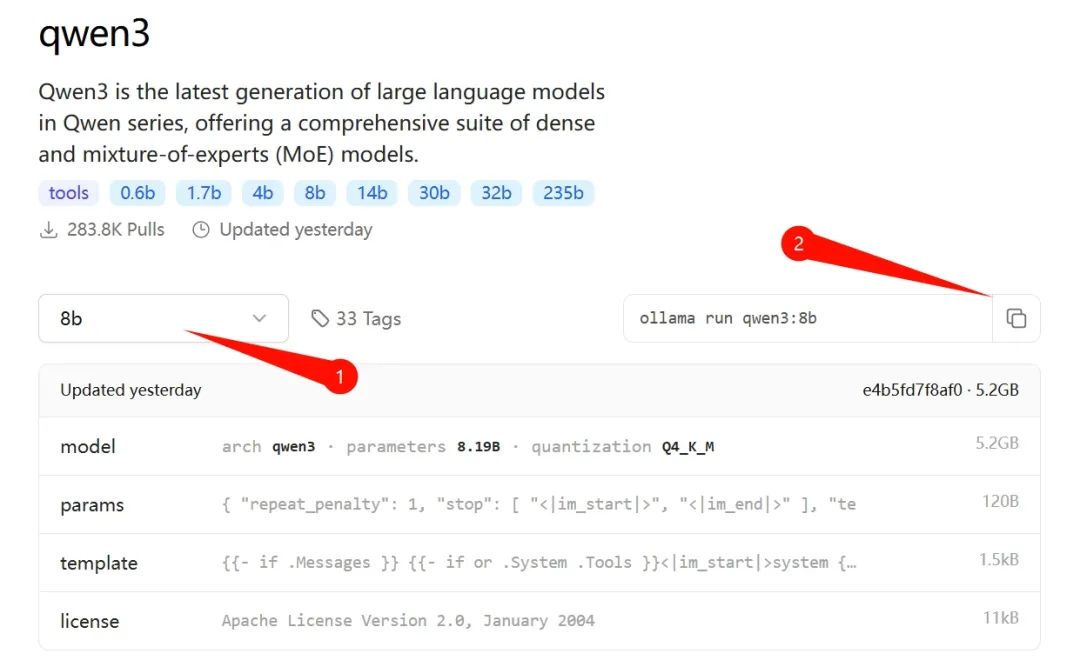
In the position marked as ② in the above image, copy the command, open the CMD prompt by pressing “Win + R”, paste the command, and hit enter to automatically download the model version.

The 8b version is roughly 5GB, plus Ollama itself, around 10GB in total. It defaults to the C drive, so ensure you have enough space.
3. Starting a Conversation: Once downloaded, it automatically runs, allowing direct questions and conversations, as shown in the image below:
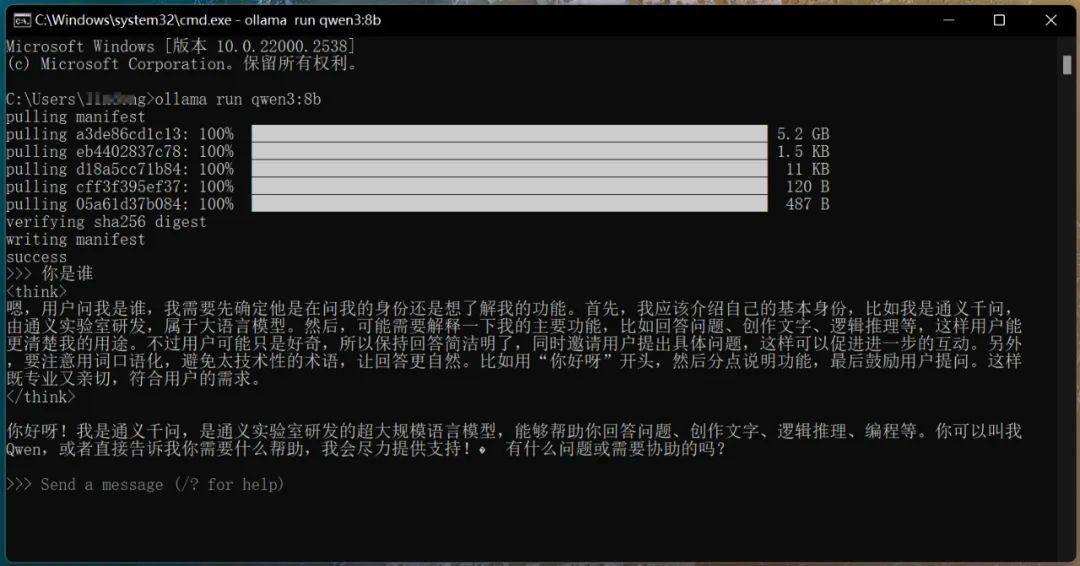
It is worth noting that if you close the CMD window and want to run qwen3 again, you need to enter the command: ollama run qwen3. As can be seen from the above image, even though it's an 8b model, it still demonstrates deep thinking capabilities. I initially thought my 30-series graphics card wouldn't handle it, but the output speed can reach 58.96 tokens/s. This number might not sound impressive, but it’s roughly 15 times the typing speed of an average person—quite fast!
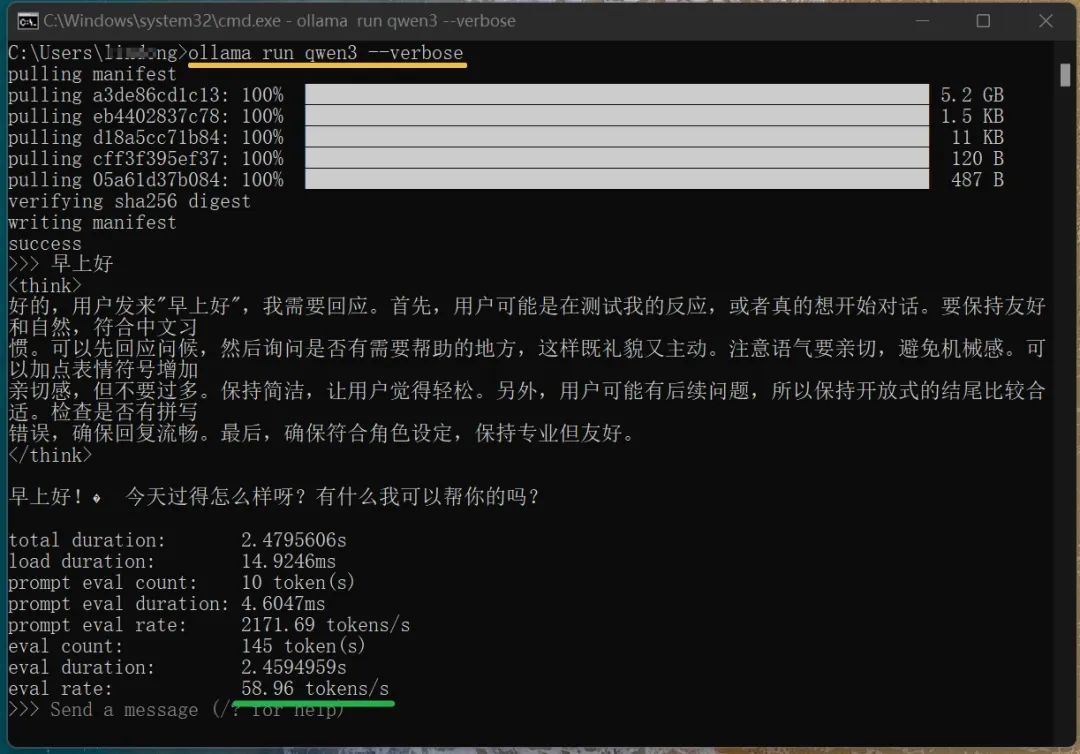
(Use the command ollama run qwen3 --verbose to check the local model's running speed, as indicated in the above image.) At this point, you have successfully completed the local offline running of the qwen3 model. However, this command-line interaction can feel inconvenient. It would be even better to run it through a visual interface, similar to how we interact with DeepSeek, offering a clearer dialogue window. There are many such tools; I personally tried Ollama Open WebUI and found it satisfactory.
Second Method: Open WebUI Having already installed Ollama, you only need to complete two more steps:
-
Install Docker: Visit https://www.docker.com/, download based on your computer's specifications. Without a proper network setup, it may be slow. I downloaded the Windows AMD64 version (you can send “docker” in this public account to download that version). For x64 architecture Windows computers, this version is suitable; for Mac, please download from the official site. How to check your system architecture version? Press “Win + R”, type “msinfo32” in the Run dialog, and hit enter. In the “System Summary” section, look for “System Type.” After downloading, install and run it like regular software. The first run might be a bit slow.
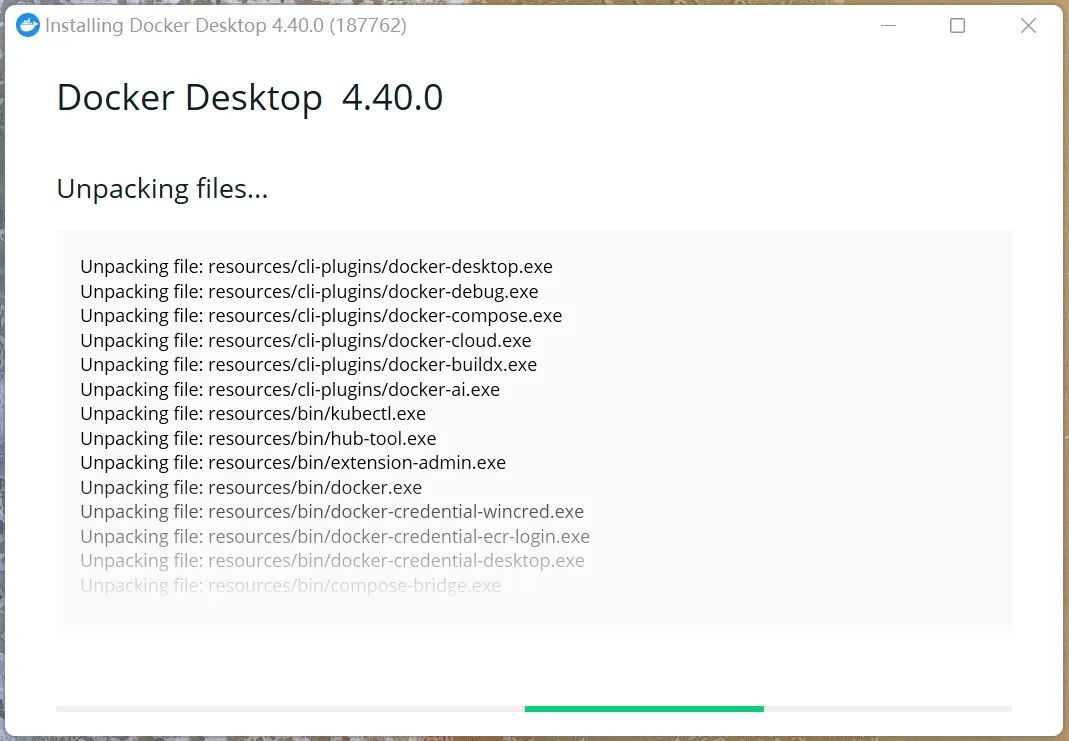
-
Install Ollama WebUI: First, go to https://github.com/open-webui/open-webui, find the area shown in the image below, and copy the command (in the lower right corner).

Then, open CMD with “Win + R”, paste the command, hit enter, and wait for the automatic installation to complete. Finally, access Ollama WebUI in your browser at http://localhost:3000. If prompted to register, follow the instructions provided (the first account is set as the administrator by default). Since I already downloaded the 8b model while installing Ollama, I can select this model in the upper left of the interface and directly input messages for conversation (as shown below):
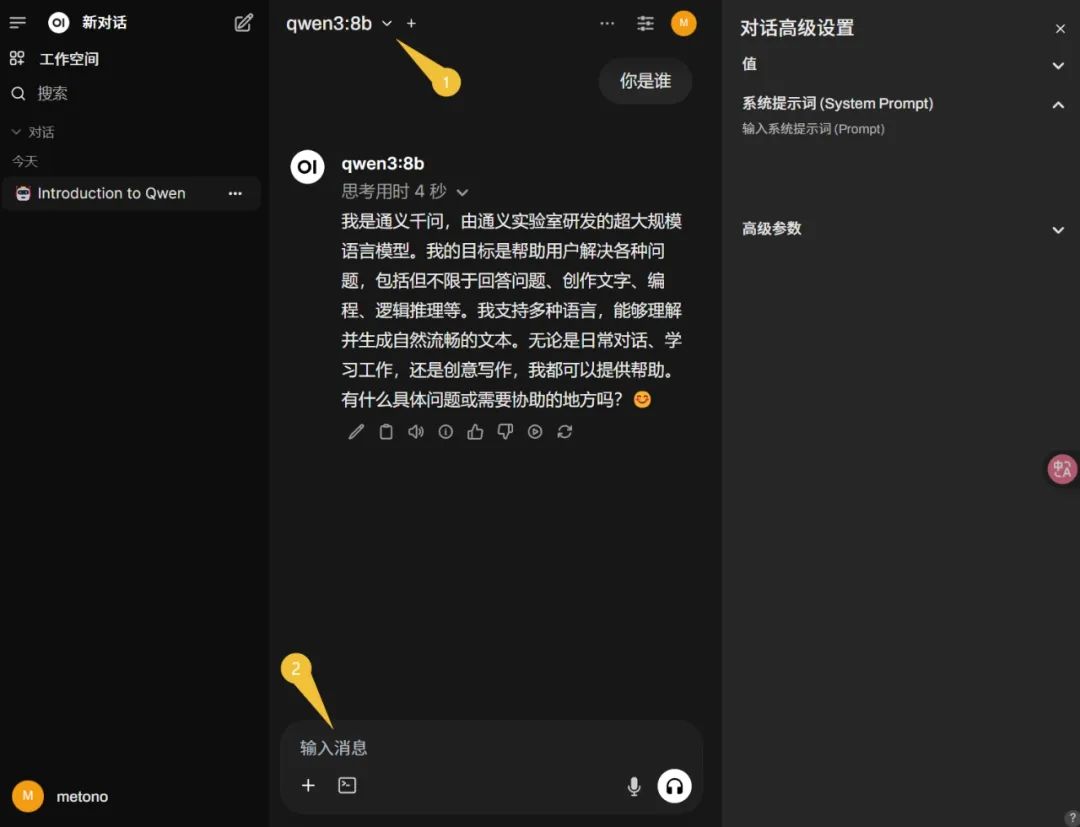
At this point, the second deployment method is completed. Let's see how Qwen3 performs in terms of quality; first, I asked it to test its “IQ” with the question: Based on real-world experience, can a bamboo pole with a length of 5.5 meters and a diameter of 20 millimeters pass through a rectangular door that is 4 meters wide and 3 meters high? Just check the conclusion. First, look at Wenxin Yiyan's answer (which is no).
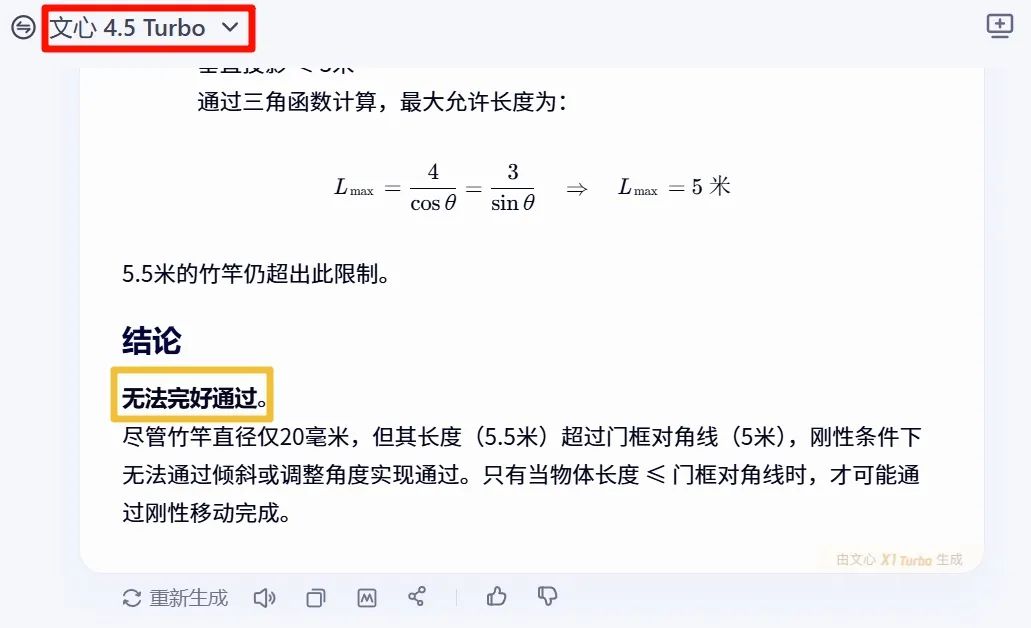
Next, check Kimi's response (which is still no):
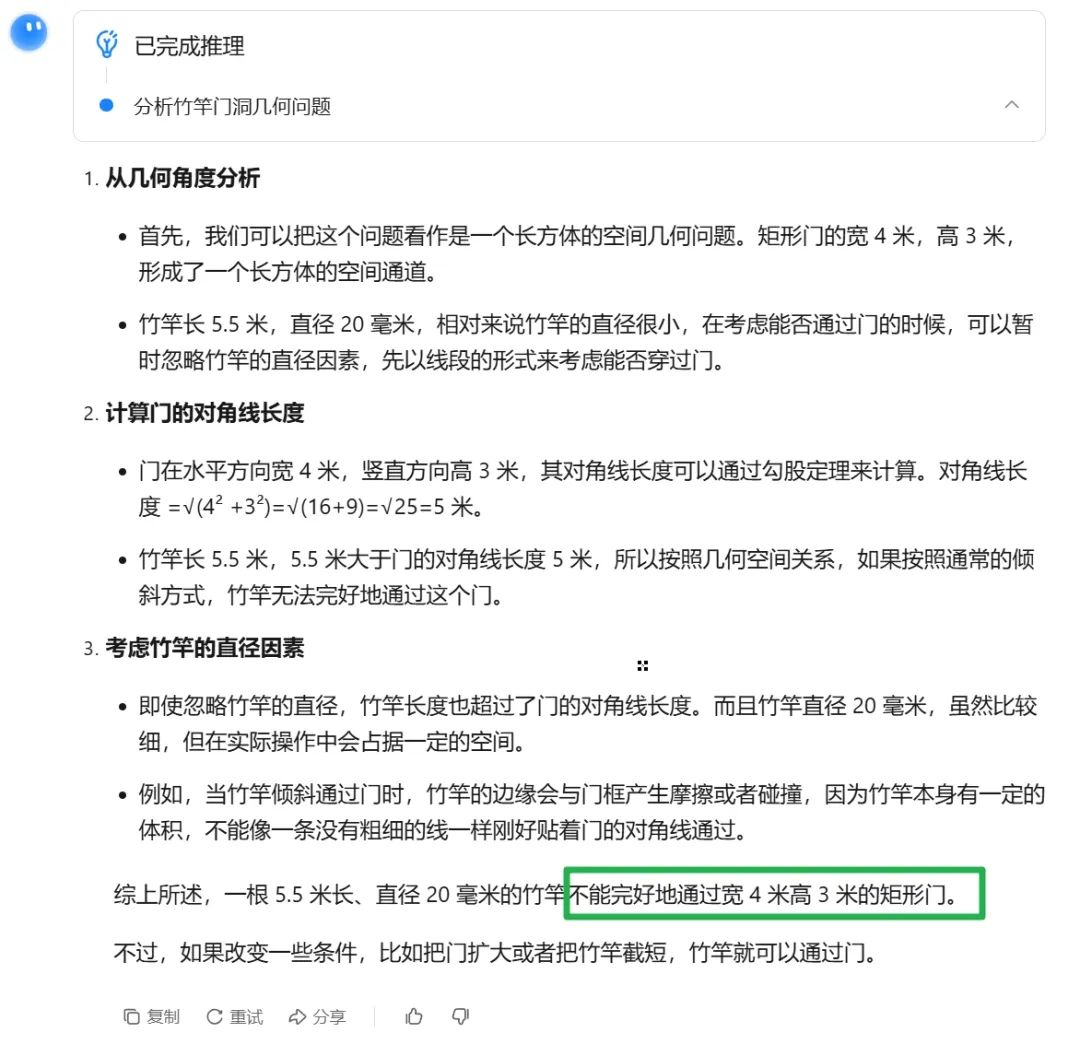
Then, let's see the response from the qwen3 8b model:
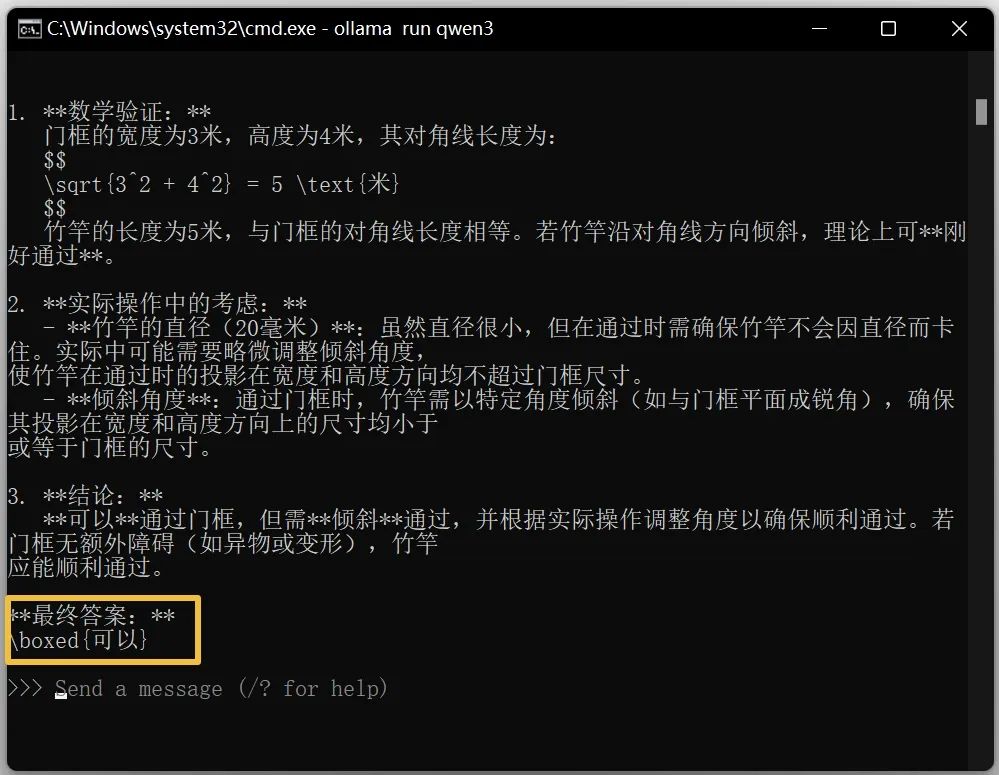
Surprising, right? After testing the 8b model, I also took a look at the 14b parameter model. To my surprise, my 8GB Nvidia card could drive this parameter scale—it was quite a pleasant surprise! However, its output speed is average, about twice that of an average person’s typing speed:
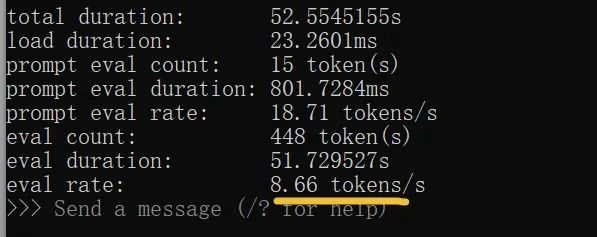
Let’s examine how well it writes classical poetry:
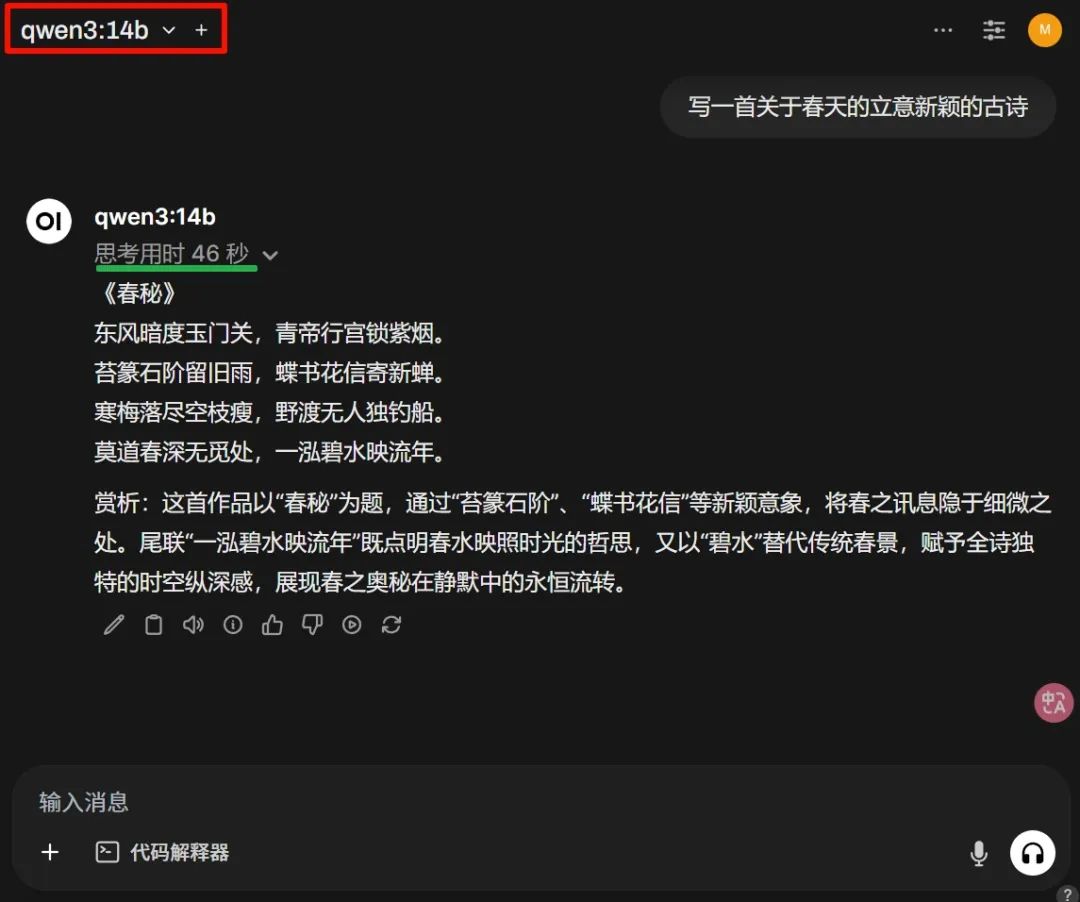
Looking at the time taken for thought in the images above is completely acceptable. This is the efficiency of an 8GB memory card—what more could one ask for? Of course, quality is key. Overall, although the models tested in this article don’t have high parameters, their performance is still satisfactory. Due to space constraints, I haven't included more examples. Given this trend, most closed-loop large language models are likely to be outperformed by Qwen's open-source offering. What do you think? For those wanting to experience the fully functional version, visit: chat.qwen.ai.
Our awesome Reviews

Unleashing Creativity with FLUX Kontext: The Best AI Image Generator for Seamless Edits
This article explores FLUX Kontext, an advanced generative model for AI image editing that retains the integrity of unedited areas while allowing detailed modifications.

Introducing FLUX.1 Kontext: The Best AI Image Generator for Image Creation and Editing
FLUX.1 Kontext model by Black Forest Labs revolutionizes AI image generation and editing with its innovative contextual capabilities.

Best AI Image Generator: Exploring the Power of Qwen3
This article delves into the capabilities of Qwen3, an AI image generation model that offers impressive performance across several configurations.

Discover the Best AI Image Generator: HiDream's Advancements in Image Creation
HiDream's innovative AI image generation models, HiDream-I1 and HiDream-E1, are capturing global interest with their advanced features and capabilities.

Introducing Vidu Q1: The Best AI Image Generator for Stunning Videos
Vidu Q1 is a revolutionary AI model that generates high-quality 1080P videos from text or images, enhancing content creation with smart audio effects.

Best AI Image Generator: Create Stunning Images with GPT-4o
A guide on using GPT-4o to create realistic images with simple prompts, showcasing the ease of AI-driven art generation.

Discover the Best AI Image Generator: Create Stunning Ghibli Style Art with Liblib AI
Explore how to effortlessly create enchanting Ghibli-style AI-generated images using Liblib AI and DeepSeek.

Unlocking Creativity with the Best AI Image Generator: A Look at Free Tools
An insightful review of two free AI image generation tools that offer high quality at no cost.

Introducing the Best AI Image Generator: CatPony - A Stunning Realistic Model
Explore the outstanding CatPony model featuring stunning realism and intricate details, perfect for AI image generation.

Discover the Best AI Image Generator: Create Adorable GPT-4o Figures with Ease
This article introduces two platforms to generate adorable GPT-4o figurines. Follow the easy steps for creating unique custom designs.

Introducing the Best AI Image Generator: FLUX Model's Breakthrough Enhancements
This article reviews the FLUX model and its integration with the nunchaku engine, highlighting its improvements in image generation speed and quality.

Introducing GPT-4.1: The Best AI Image Generator with Enhanced Performance
OpenAI's new GPT-4.1 models offer significant advancements in coding, instruction adherence, and long context processing.

Revolutionizing Photo Editing: Best AI Image Generator - AIEASE Transforms Your Photos in 3 Seconds!
Explore how AIEASE, the revolutionary AI photo editing tool, is transforming photo processing with its impressive features.

Discover the Best AI Image Generator: Unique Animal-Human Hybrid Art
Explore a special big model combining animals and humans, revealing absurdity in reality through a variety of artistic styles.